How do I reset my Qwiek.snooze v1?
The Qwiek.snooze v1 is equipped with a reset function that allows you to clear all settings and data and restore it to the factory settings.
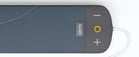 Does your Qwiek.snooze look like the image shown on the right? If so, you have a different version of the Qwiek.snooze. Check out all the articles about your Qwiek.snooze here.
Does your Qwiek.snooze look like the image shown on the right? If so, you have a different version of the Qwiek.snooze. Check out all the articles about your Qwiek.snooze here.
Factory reset
Do you want to erase all settings on the Qwiek.snooze v1, such as name, and connected devices? Use the reset function of the Qwiek.snooze.
Step 1: Put power on the adapter.
You can reset the Qwiek.snooze by holding the 3 buttons (play, minus, plus) at the same time while the Qwiek.snooze is powering on. To make sure the buttons are pushed in from the beginning, start with connecting your adapter to the power supply, but don't connect it to your Qwiek.snooze yet.
Step 2: Press and hold the 3 buttons
First, press and hold the 3 buttons on the Qwiek.snooze , and then connect the adapter. This may be difficult with two hands, so ask a colleague for help if needed.
Step 3: Hold the buttons until the Qwiek.snooze restarts
Keep the 3 buttons pressed down until the reset starts. This can take a minute or two. You will hear the normal startup sound, and after that a reset sound. The LED will blink (blue-white) while you hold the buttons. If the led's don't blink, the reset sequence is not started and you need to go back to step 1.
After the reset sound, the Qwiek.snooze will reboot. You can release the buttons now.
Step 4: Further usage
After resetting the Qwiek.snooze back to factory settings, some new functionalities may be missing. To access these functionalities, you need to install the latest software update. You can do this by connecting the Qwiek.snooze to the .snooze app and clicking on the gear icon in the top right corner. There, you can download the next available update. You may need to update a few times to get to the latest version.
