How do you make a musicmodule for the Qwiek.snooze v1?
This article provides instructions on how to create a music module for the Qwiek.snooze v1.
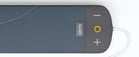 Does your Qwiek.snooze look like the image on the right? If so, you have a new version of the Qwiek.snooze. Explore all articles about your Qwiek.snooze here.
Does your Qwiek.snooze look like the image on the right? If so, you have a new version of the Qwiek.snooze. Explore all articles about your Qwiek.snooze here.
Overview
- Step 1: Collect the music on your computer or laptop
- Step 2: Creating a playlist
- Step 3: Transferring the music to the USB stick
Step 1: Gather the music on your computer or laptop
There are various ways to gather music files for creating your own playlist. You can record music yourself or download it. Make sure that the music files meet the necessary technical specifications.
Step 2: Creating a playlist
Once you have the desired music on your computer, you can start creating the playlist.
- Create a new folder in your file explorer called "[Qwiek.snooze playlist for [NAME]]" to easily locate the correct folder.
- Copy and paste the music that you want to use for the playlist into the folder you just created. Please note that the Qwiek.snooze v1 only supports .mp3 files.
- Optional: Rename the music to determine the playback order. The Qwiek.snooze v1 plays the music in a chronological/alphabetical order. Therefore, it is helpful to add a number before the title of the song, like "11_Mozart-Wiegenlied.mp3". If you have more than 10 songs in the playlist, you should number the songs 1 to 9 as 01, 02, 03, etc. If you don't do this, the Qwiek.snooze v1 will play song number 11 before song number 2.
The Qwiek.snooze v1 will play the entire playlist when you press play. This means that if the playlist contains 2 hours of music, the Qwiek.snooze v1 will also play for 2 hours. We recommend keeping the playlist length between 30 to 45 minutes to ensure optimal listening experience.
Step 3: Transferring music to a USB stick
Ensure that the USB stick is properly formatted. Need assistance? For more information, visit this article.
- Insert the My Music module or your own USB stick into the USB port of your computer and open the file explorer.
- Go to the folder of the music module (QWIEKSNOOZE).
- Ensure that the USB stick is completely empty. To ensure that hidden folders are also deleted, it is recommended to format the USB stick. Right-click on the USB stick and select 'Format' to do this. In the formatting menu, you can give the USB stick a name under 'Volume Label'. Then click on 'Start'.
- In the formatting menu, you can give the USB stick a name under 'Volume Label'. Then click on 'Start'.
- Now that your music module/USB stick is completely empty, you can add the previously created playlist to it. To do this, select the first to the last song (by holding down the Shift key). This will highlight all the songs in blue, and you can copy them by right-clicking (or CTRL+C) and selecting copy. Then, right-click (or CTRL+V) and paste the songs onto the music module/USB stick.
Technical Specifications
- Sample rate - The sample rate refers to the number of times per second a snapshot of the sound is taken. For optimal performance, it is recommended to use a sample rate of 44.1 kHz. Higher values than 44.1 kHz can cause the Qwiek.snooze v1 to experience glitches or interruptions in playback.
- Bit depth - The bit depth determines the number of 'steps' at which the sound is built. The more bits, the wider the dynamic range - i.e. the difference between the loudest and softest sound - that can be recorded. It is recommended to use a bit depth of 32-bit, which provides optimal performance and allows for capturing a wider range of sound.
- Bitrate - The bitrate refers to the amount of data processed per second. The more data contained in one second of audio, the larger the file size will be. However, this also means that the sound quality will be better. The recommended (and maximum) bitrate is 320 Kbps. Using a bitrate of 160 Kbps or lower will result in significantly poorer quality.
- Channels - You have the option to listen in either 'mono' or '5.1 channels'. However, for the best sound quality, we recommend selecting 'stereo'.
- File format - Only the file type '.mp3' is supported.